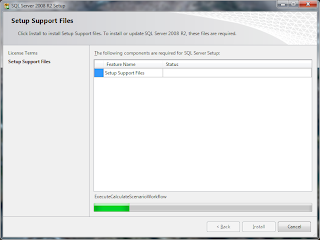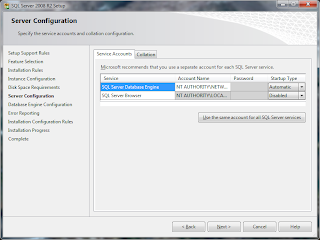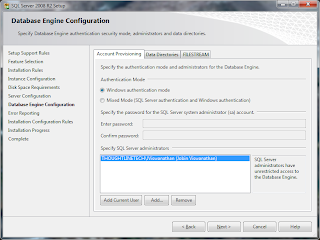•9:46 PM
How to change security authentication mode
- In SQL Server Management Studio Object Explorer, right-click the server, and then click Properties.
- On the Security page, under Server authentication, select the new server authentication mode, and then click OK.
- In the SQL Server Management Studio dialog box, click OK to acknowledge the requirement to restart SQL Server.
- In Object Explorer, right-click your server, and then click Restart. If SQL Server Agent is running, it must also be restarted.
To enable the sa login
- In Object Explorer, expand Security, expand Logins, right-click sa, and then click Properties.
- On the General page, you might have to create and confirm a password for the login.
- On the Status page, in the Login section, click Enabled, and then click OK.
Using Transact - SQL
To enable the sa login
- In Object Explorer, connect to an instance of Database Engine.
- On the Standard bar, click New Query.
- Copy and paste the following example into the query window and click Execute. The following example enables the sa login and sets a new password.
ALTER LOGIN sa ENABLE ; GO ALTER LOGIN sa WITH PASSWORD = '<enterStrongPasswordHere>' ; GO